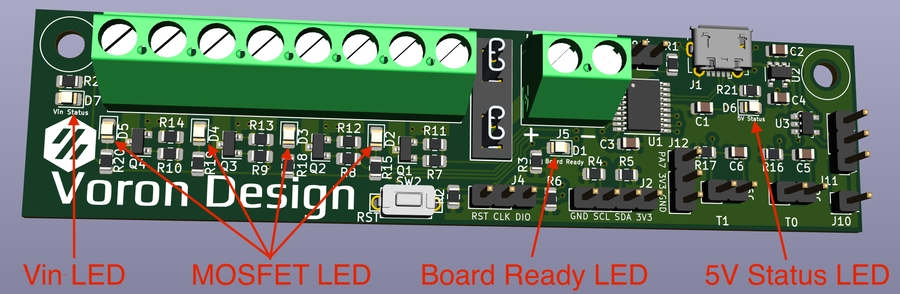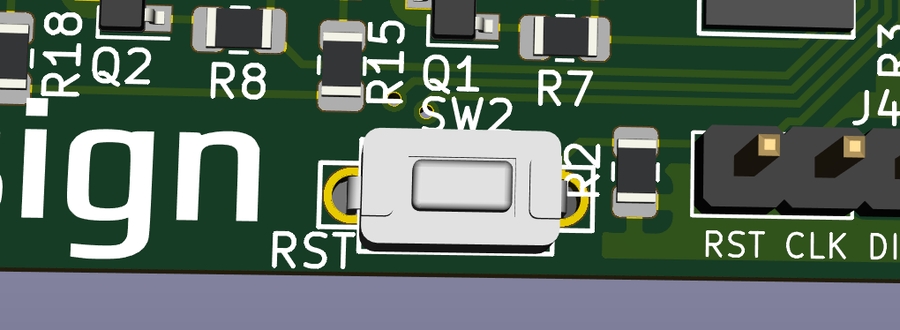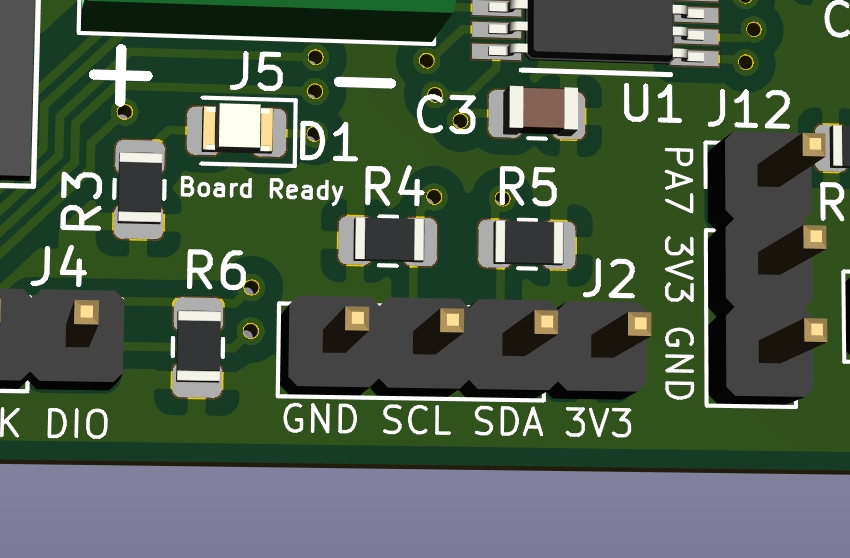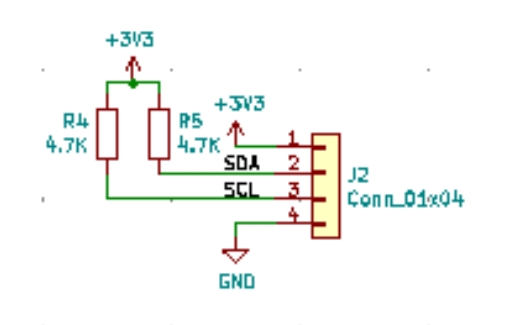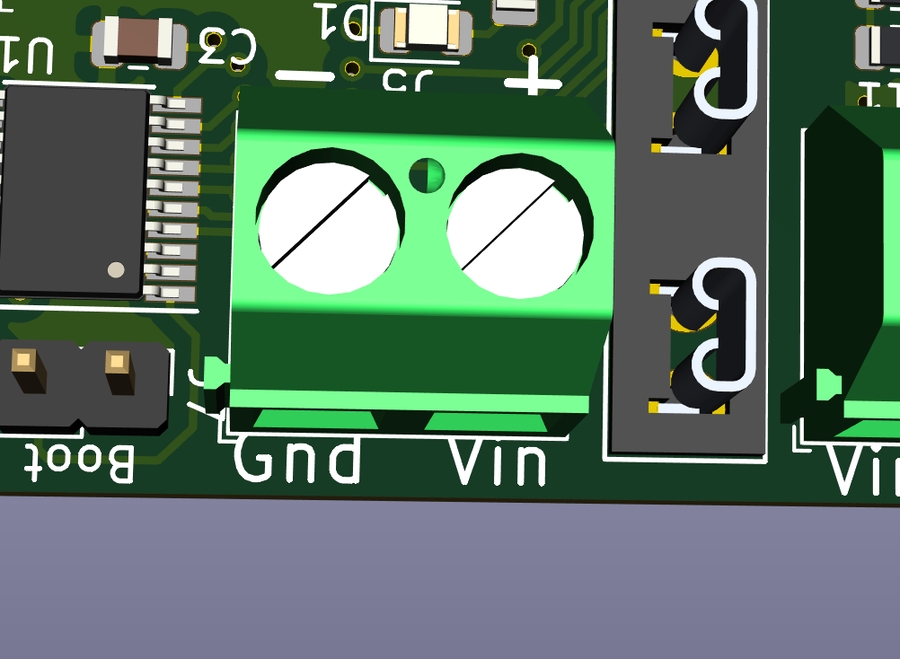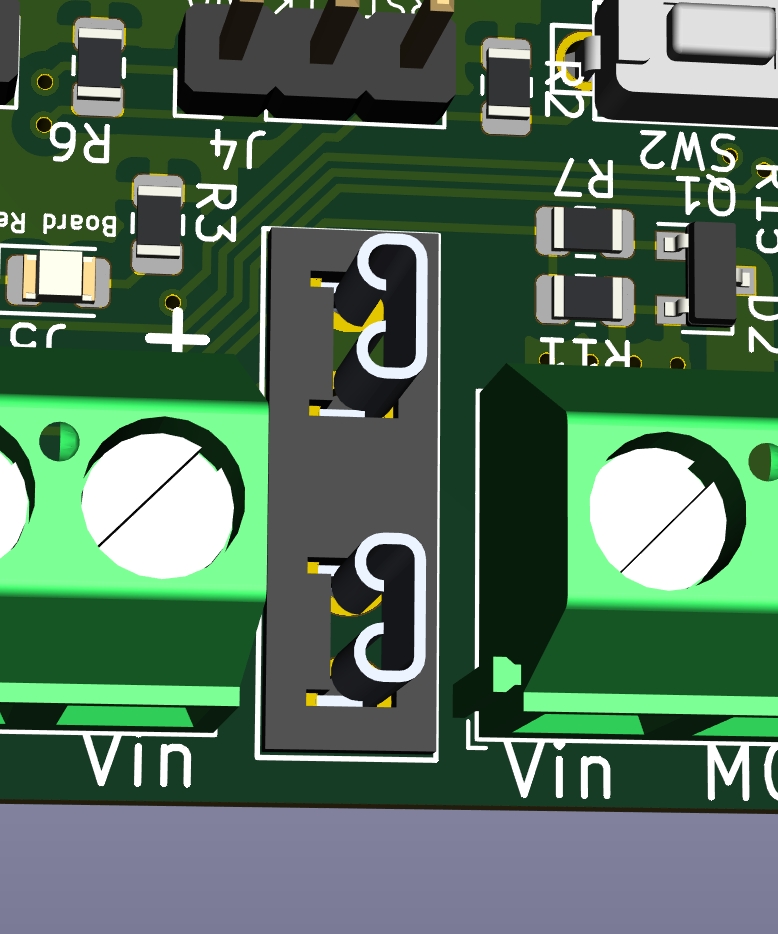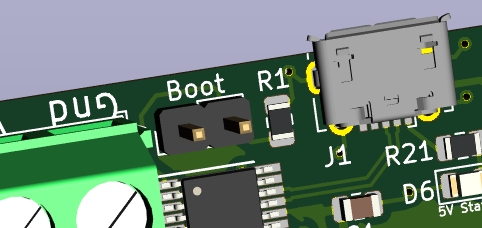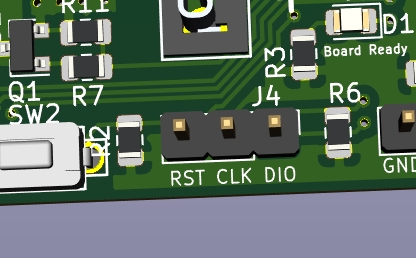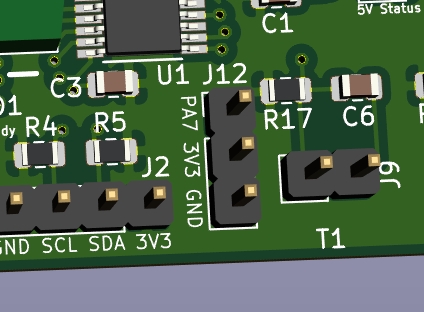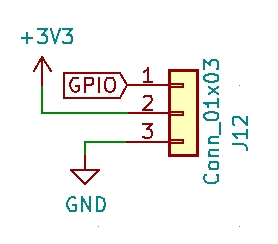Overview of Features
Welcome to your new Klipper Expander! This document outlines the common features of the board that you are likely to use.

Basic
First we will go through the basic functionality of the board that most users will be looking for.
Indicator LEDs
There are 3 status indicator LEDs on the board:
5v Status near the USB port indicates that there is 5V present and feeding the board (
D6)Board Ready near the IC indicates that the board is communicating with Klipper (
D1)Vin status indicates that there is power present on the Vin and GND feeding the board through the screw terminals (
D7)4 indicator LEDs (D2-D5) near each of the MOSFETs and screw terminals, these indicate if the MOSFET is enabled
Switch (RST)
There is one switch, labeled RST. This resets the board
I2C Header (PF0, PF1)
Contains a 3.3V I2C bus for connecting displays, and other sensors such as enviromental sensors and breakout expanders. This plugs into J2
Both SCL and SDA pins are pulled up to 3V3 with a 4.7k resistor
Example display configuration:
Power In
Vin and GND are for feeding power to the Mosfets, this can be any voltage under 50V
Fuse
The fuse is a micro blade type fuse and should be chosen to the maximum draw of all of the MOSFET fed devices.
For example, if you are running a 40W heater, 2 5W fans and 1 2W fan, you will need a total of 62W of power. At 24V, this would translate to 62W/24V = 2.58A. The closest fuse might be a 5A fuse, which is recommended you should use.
Maximum power should not exceed 12A as the MOSFETs are each rated to a maximum of 3A.
Mosfets (PA0, PA1, PA2, PA3)
4 x 4 3A Amp mosfets for controlling LED's, Heater, Fans, and other accessories Connected to pins PA0, PA1, PA2 and PA3
Example configuration:
You may need to change expander: to match your expander mcu name
Thermistors (PA5, PA6)
2 thermistor inputs that use a 4.7K pullup resistor (Klipper default) Connected to pins PA5 and PA6
Example configuration for a standalone thermistor (Not tied to a bed or hotend):
You may need to change expander: to match your expander mcu name
Neopixel header (PB1)
Header for using neopixels. There is a single power input pin (NPV) that you can supply with the voltage your strip needs (5V/12V) and it passes it to the three pin header (Vin, Data, Ground) Connected to J1, which has a NPV supplied voltage, GND and PB1

Example configuration:
You may need to change expander: to match your expander mcu name
Setup
For setup instructions, check Here.
Advanced
Here are some more advanced features and details about the board
Boot Jumper
This jumper needs to be installed to put the board in DFU mode to flash it with the klipper firmware. The board will show up as "Device in DFU Mode" to lsusb and then should show up in dfu-util --list
SWD header (PA13, PA14, RST)
This header is used if you SOMEHOW manage to brick the device beyond a BOOT jumper reset.
GPIO (PA7))
The GPIO header J12 (PA7,3V3,GND) is available for creative uses.
Examples of what this can be used for include external mosfet, relay or a door open sensor
PA7 is connected directly to the STM32 with no pullups
Testing
Included configuration file will allow you to startup the Expander without another MCU to validate all features are functional.
You will need the following devices:
Power supply (5V is easiest)
4 x devices for MOSFET that will work at Power supply voltage
Neopixel with appropriate dupont headers (WS2812b for 5V or WS2811 for 12V)
Display (like this one: Adafruit OLED Display)
2 Thermistors with dupont or JST headers
Raspberry Pi or another computer running Klipper
Use the Example configuration supplied in this repository
When the Expander starts up you should see:
All 3 Status LEDs light up
None of the MOSFETs light up
Neopixel will be orange
Display will have a typical 3d printer interface
Other steps:
Run a M105 to get temperature readings
Execute the test.gcode file to cycle through the MOSFET pins
Debugging
Sometimes problems happen, here is how you can fix them
Basic troubleshooting:
Set in DFU mode and reflash
Remove unused sections in
printer.cfgDisconnect devices and test
Last updated