Calibration Belt
Tuning steps and processes after everything is working.
Gantry Racking & Squaring
V2: See the V2 gantry squaring instructions.
All Printers: See Nero’s gantry racking video.
Belt Tension
Belts that are too tight (or too loose) can cause mechanical issues, premature wear and print quality issues.
A/B Belts
Watch this video for a demonstration.
Move your X extrusion forwards until the X/Y idler centers are 150mm from the front idler centers.
Pluck the 150mm section of belt and measure the frequency with one of the apps listed below.
Adjust the tensions until the lowest frequency in your plot registers approximately 110Hz.
The A/B belt tensions can affect each other. Tightening one will also tighten the other. Go back and forth adjusting each until they are equal.
Move your X extrusion back at least a few centimeters and then back again. Re-check your tensions.
110hz equals roughly 2lb of belt tension here, which is on the lower end of the range. This should be a good starting point without stretching your belts too tight.
Z Belts (Voron V2)
A good starting point is 140hz. You will follow a similar process.
Move the gantry upwards until the fixed side of the belt is 150mm from the Z idler centers.
Pluck, measure, and adjust, same as above.
Move your gantry down at least a few centimeters and then back up again. Re-check your tensions.
Apps
iOS: Sound Spectrum Analysis
Android: Spectroid
Both: Gates Carbon Drive (use the “motorcycle” option)
This app shows a single frequency rather than a graph. It’s more difficult to get a good reading, but easier to interpret the result.
Sound Spectrum Analysis (iOS)
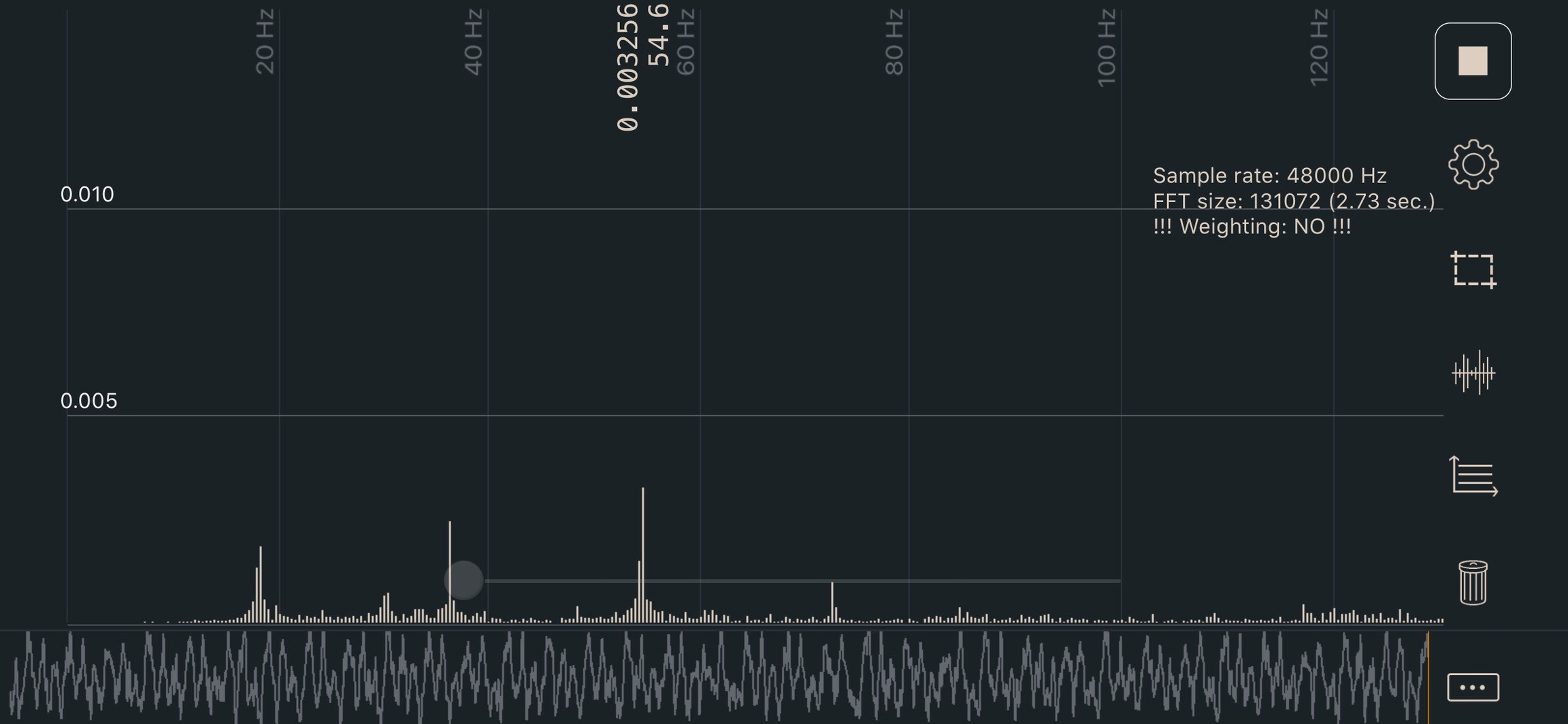
Last updated